Documentation is an essential part of the Software Development Lifecycle. Earlier, most technical engineers, business analysts, and technical writers used MS Word to document their requirements. However, with time, it became complex and cumbersome as teams from different geographical locations started working together.
So, the needs were arising to start using a tool that can collaborate all these efforts, and help with version control. As a result, more and more organizations shifted to the Atlassian Confluence software.
In this article, you will learn about:
Confluence is a collaborative wiki tool owned by Atlassian. The word “Confluence” means coming together or meeting at a common point.” It has brought several ideas and documents of a project to a common place. Project team members from various geographic locations can collaborate their documents in one place while maintaining versioning.
It’s an enterprise software available as an application that can be used as a Software as a Service (SAAS) tool that runs on an Amazon Web Service (AWS) cloud environment enabling easy access from anywhere.
Individuals or teams from various domains can use Confluence to share their knowledge and ideas. It is used by developers, business analysts, designers and technical writers to document their requirements, coding logic, product description, blogs, and knowledge base.
I have listed the Top 5 features of Confluence that will help you decide whether you should use Confluence as a tool to store all different types of content in your organization.
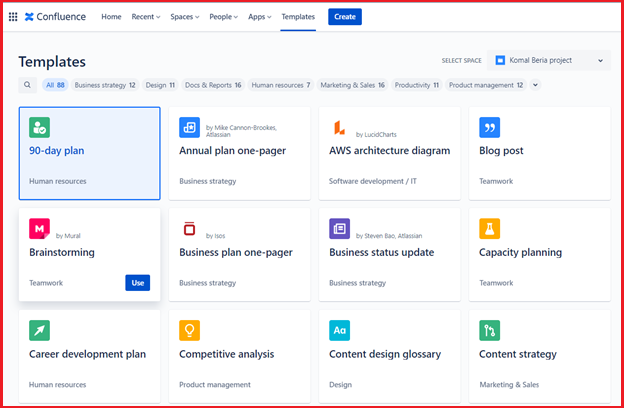
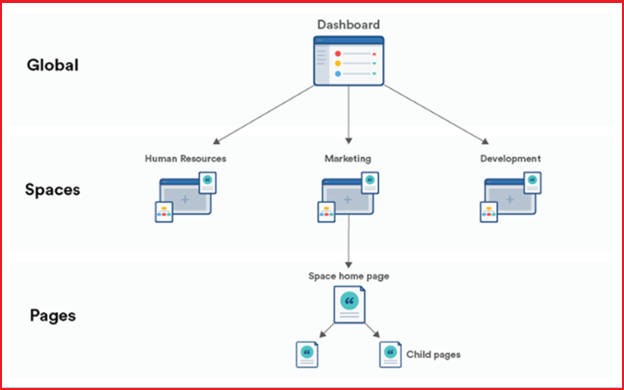
It also provides easy integration with more than 3000 other tools like Trello, Slack, DropBox, etc.
You can use a free plan of Confluence if you plan to use it individually or have a team size of fewer than 10 users.
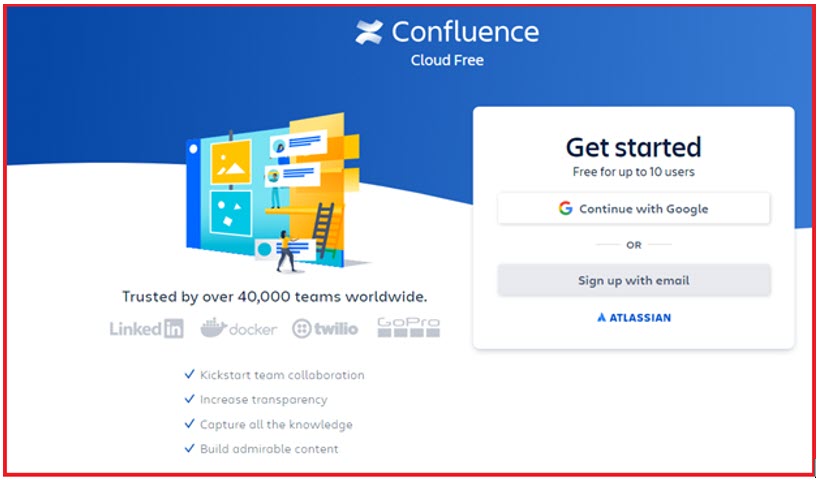
2. Fill the necessary details. After you agree to their terms and conditions, you will get an email for verification.
3. A sub-domain gets created to get you going.
Space is the storage available to a particular department to store any data or content only for their department.
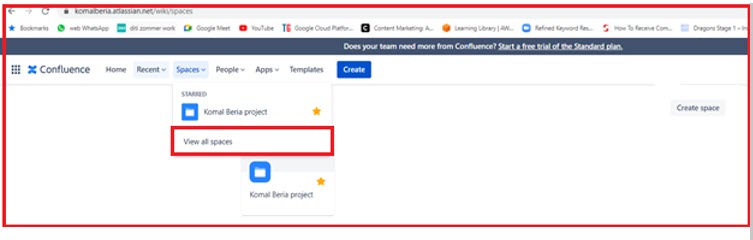
3. Click the Create space.
4. Select the type of space that you want to create, and click Next to continue.
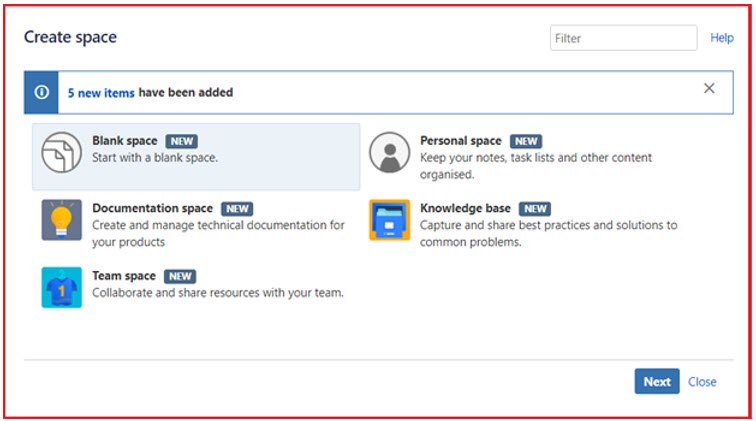
5. Provide a name to the space that you wish to create, and click Create.
6. Once your space gets created, you can alter the permission by clicking the Space Settings tab on the left side of the screen.
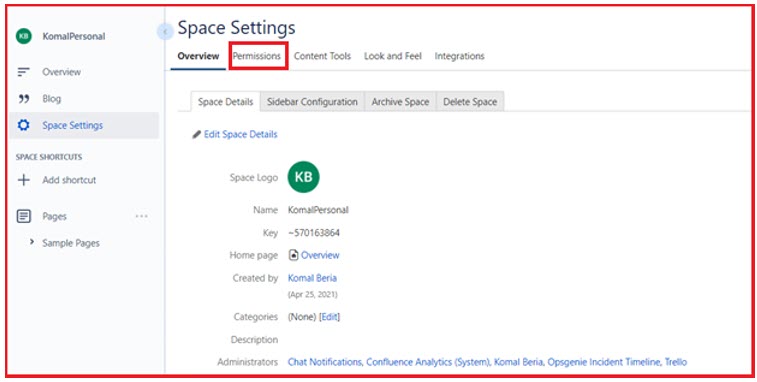
7. You can export any space that you create to a Word or PDF format. It will contain an overview of your space and hyperlinks of the pages inside that space. It can be done using the Export option.
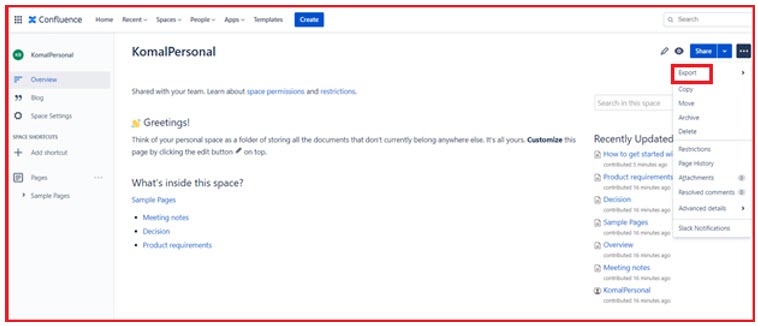
Once you have created a workspace or space for your department, you can create pages to document processes, knowledge, and ideas.
3. A page gets created. You can edit the page title, content. You can also select a readily available template to get started.

4. you have added the content to your page, you can publish the content so that your team members can see your content. Your team members can view, edit, or comment on your content based on the permissions they have.
5. You can also export it to a PDF if needed by using the Export option.

Confluence can help you with easy tracking of project requirements and documenting all the data related to the project in a single space for easier collaboration.
Komal Beria is an Electronics and Telecommunications engineer. In the initial stages of her career, she worked as a software developer with reputed IT companies. But very soon, she picked up her passion for writing. She has been working as a freelance content writer for a year now. As a blogger, she has written several blogs on different niches like Technology, Content Writing, Technical Writing, Digital Marketing, SEO. She believes in “Live each day as if there is no tomorrow.” Contact her on LinkedIn.

No Comments